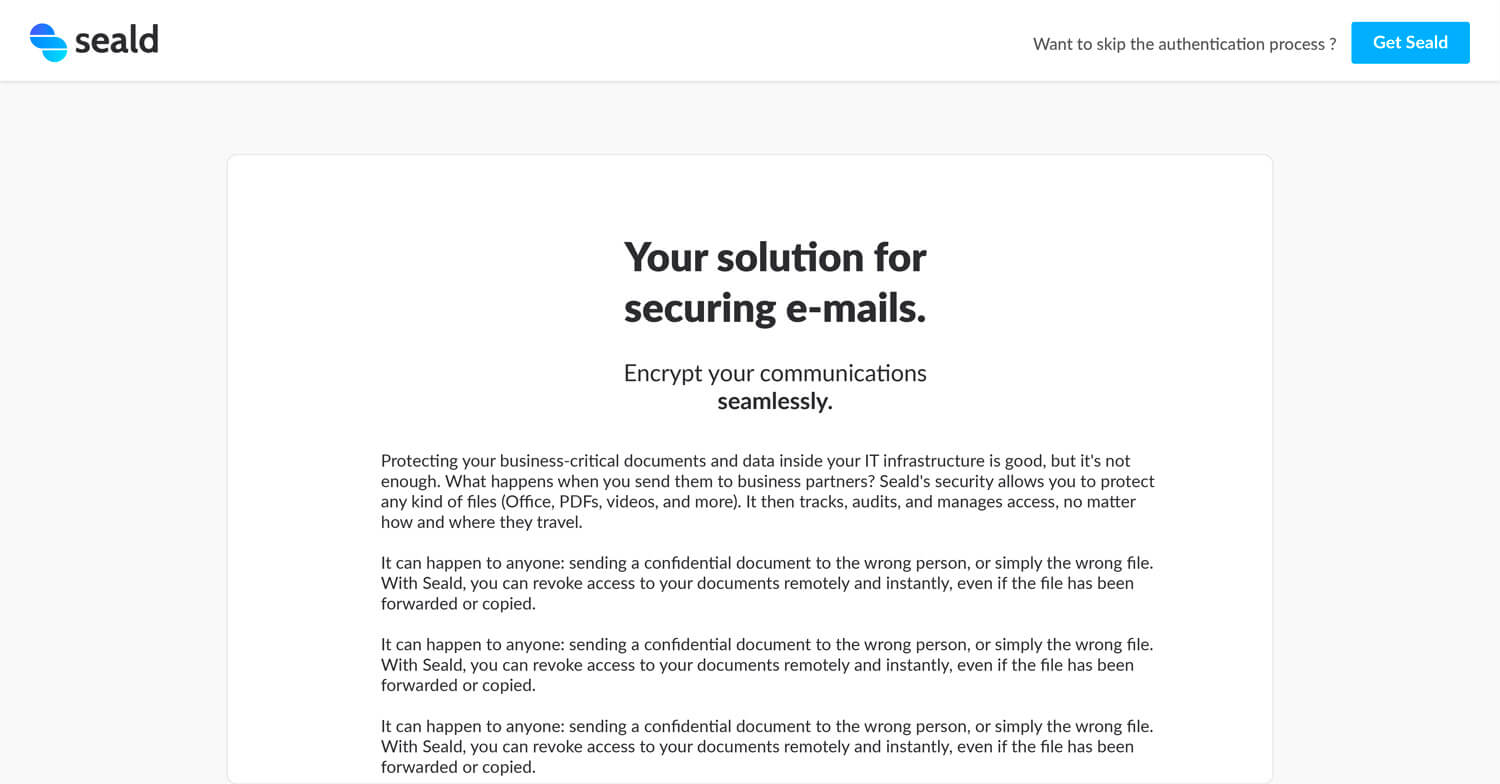How to open a secure email
If you have received an encrypted message from an organization that uses Seald, there are two ways for you to open it. You can either sign up to Seald to open all the encrypted message seamlessly (discover Seald) or you can follow this procedure to authenticate yourself for a short period.
Before you begin
What is Seald?
Seald encrypts your emails, attachments and files seamlessly. An easy-to-use cryptography solution designed for companies, different from other existing tools by its user-friendliness and accessibility.
I already have a Seald account. Do I need to follow this procedure to view an encrypted message?
No. This process is only for people who have not installed Seald yet. Open the document on the computer with your existing account to view the encrypted message.
Authenticate myself for viewing encrypted messages
Open the attachment with .shtml extension in your message in your browser. The following screenshot show an Outlook Inbox that contains an encrypted message.
Cannot open the .shtml document? Click here.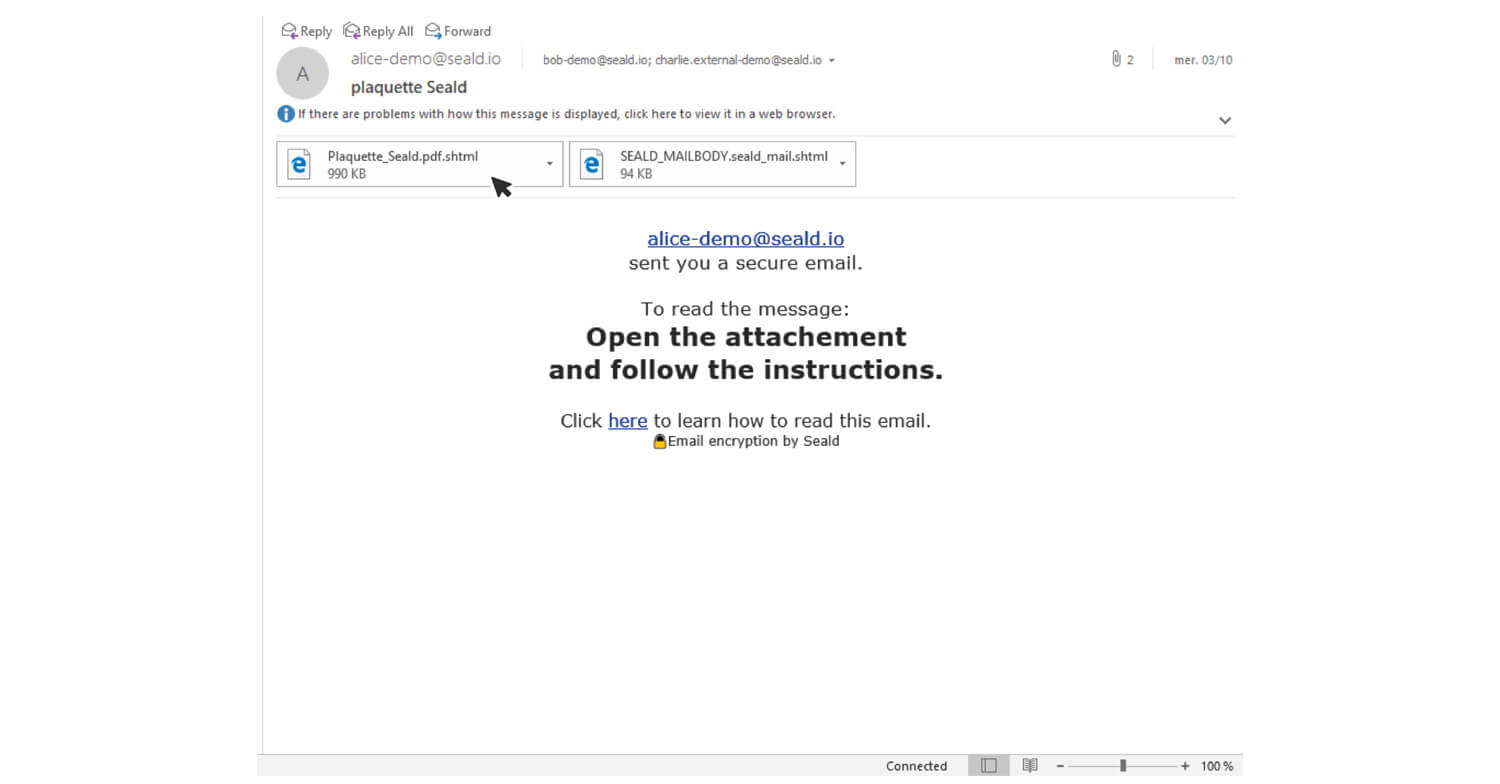
After you open the attachment, select Open the document.
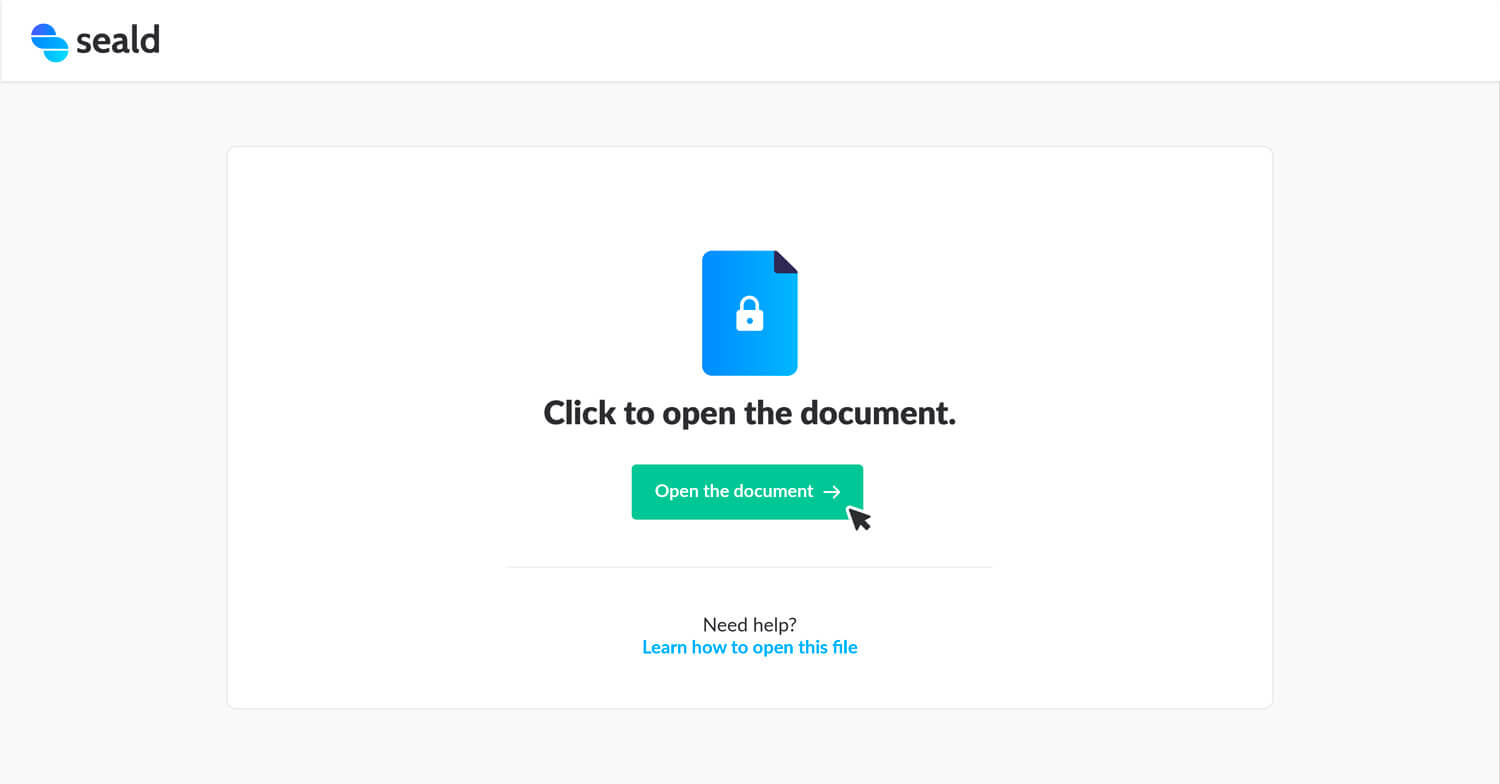
Fill out the email form to receive a one-time passcode. The address have to be the one that the sender chose to encrypt the document for you.
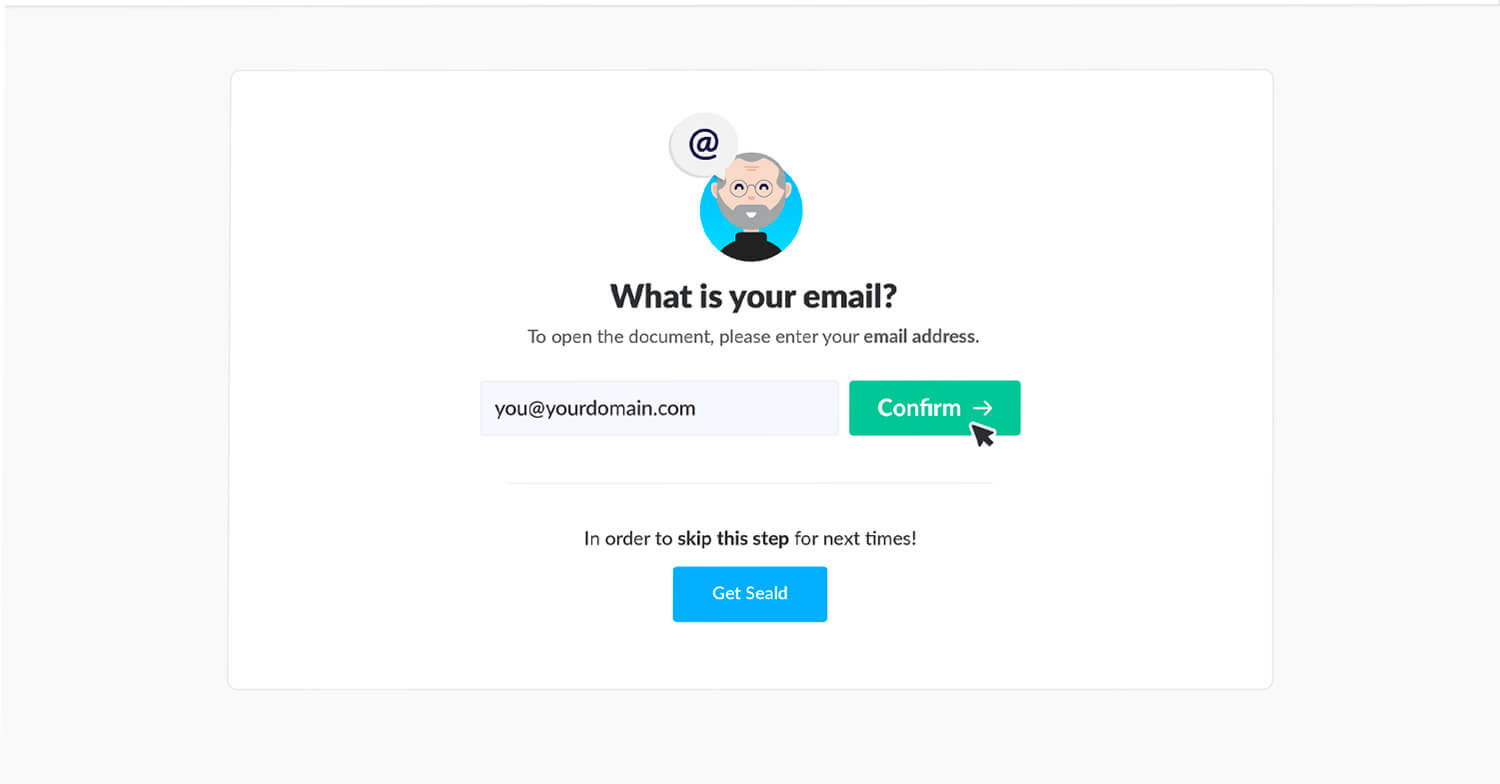
You will then receive a one-time passcode to your email address.
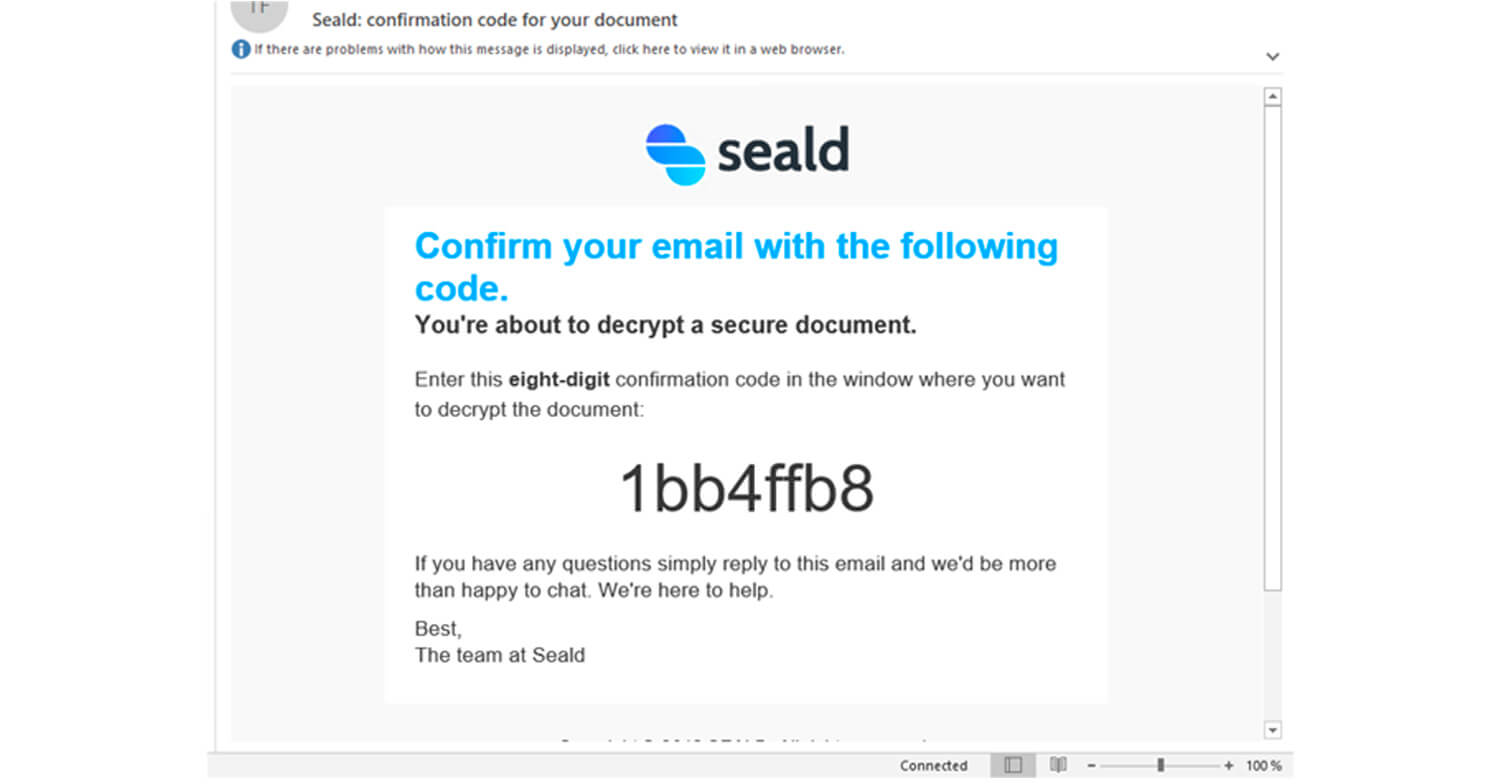
Enter in the one-time passcode and select continue.
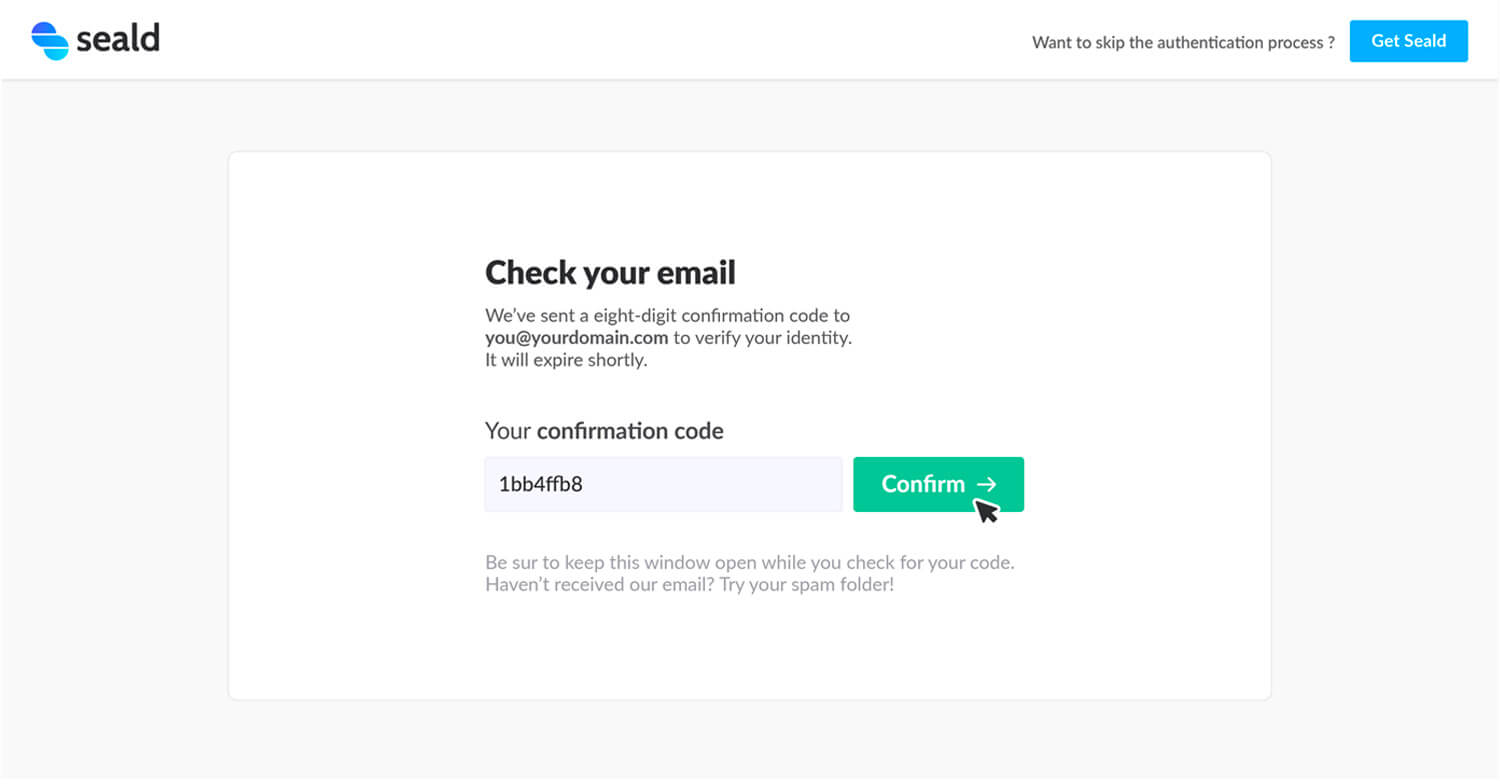
Your encrypted message is now available to read.